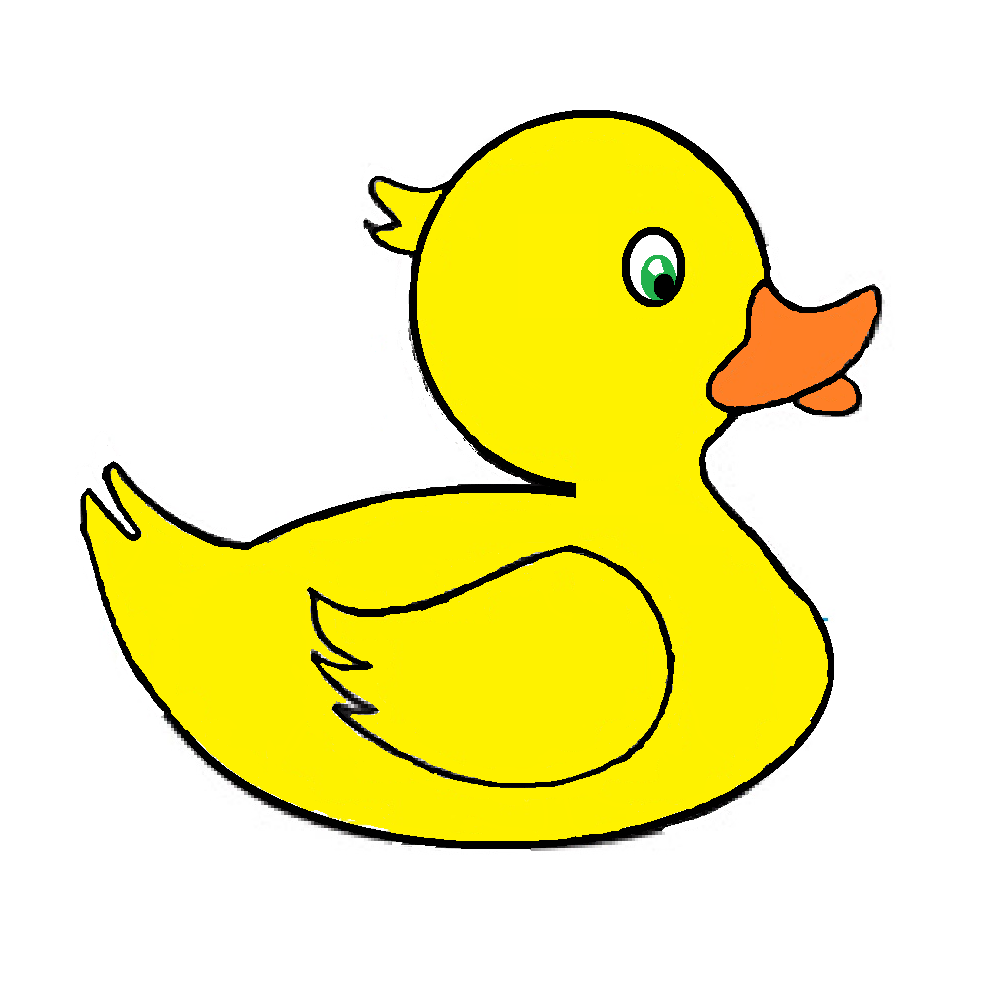EP001 Programming Your First Beat
EP002 Velocity Control 3 ways
EP003 Hidden Tracks
EP004 Drum Kit Designer Part 1
EP005 Drum Kit Designer Part 2
EP006 Division and Piano Roll Quantize
EP007 Key Commands
EP008 Drum Machine Designer Part 1
EP009 Drum Machine Designer Part 2
EP023 Making Groove Templates
EP010 Plug In Manager
EP100 Old School Audio Editing
EP01 Programming Your First Beat
To go to video click here.
In the first video of this new series, Jono introduces three different approaches to making beats in Logic Pro X.
Whether you prefer to play notes live, draw them with Logic’s Pencil Tool, one step at a time, or create Patterns using the Step Sequencer, different workflows have the potential to surprise and delight, regardless of the music genres you favour.
00:00 Intro
00:28 Setting up drum kit
00:45 Overview of 3 approaches
02:15 Real Time recording
03:02 Quantize
03:45 Extending Loop
04:16 Pencil Tool to create Region
05:16 Pencil Tool to program beat
06:26 Copying with Pointer Tool
07:10 Brush Tool
07:37 Brush Tool and Pointer Tool working together
08:02 Hi-Hat level and pan in Ultrabeat
09:35 Creating Beat Step Sequence
11:41 Deleting Hits
11:59 Extending a Sequence
12:59 Summary
EP02 Velocity Control 3 ways
To go to video click here.
Velocity – the strength of each note you play – often needs to be edited to produce perfect.
Jono explains three ways to edit this essential, musical controller.
00:00 Intro
00:21 Track playback
00:45 What is Velocity?
02:55 Controlling volume via Velocity
03:46 Controlling Velocity in the Editor
06:31 Velocity control in the Region Inspector
08:33 Velocity Processor MIDI FX plug-in
10:55 Understanding the display
11:53 Combining Velocity controls
12:21 Summary – Velocity controlled 3 ways
EP03 Hidden Tracks
To go to video click here.
Hiding tracks is a great way to free up screen space (laptop users take note!) whilst making sure that every track within your session is still available.
In this video, Jono shows you how.
00:00 Intro
00:24 Track playback
00:45 Mixer setup for this track
03:04 Creating tracks for Auxiliaries
03:57 Hiding tracks
04:21 What’s the advantage?
05:20 Automating FX tracks
06:22 Playback with Automation
06:43 Hidden tracks in a workflow
8:04 Summary
EP04 Drum Kit Designer Part 1
To go to video click here.
In the first of two videos Jono builds an acoustic drum pattern, harnessing the power of the Drummer track, and Drum Kit Designer.
00:00 Intro
00:18 Track Playback
00:50 Introducing Drummer
01:20 Choosing a Drummer
03:25 Configuring Drummer Settings
04:34 Adding Swing
05:11 Varying Kit Piece Patterns
05:46 Drummer meets Drum Kit Designer
06:19 Drum Kit Designer
08:25 Personalising Patterns
10:45 Summary
EP05 Drum Kit Designer Part 2
To go to video click here.
Going deeper with Drum Kit Designer, Jono explores Producer Kits, to create a virtual drum session, with tons of mix flexibility.
00:00 Intro
00:23 Track Playback
00:52 Kits v Producer Kits
01:41 Choosing a Producer Kit
02:38 Playback through Portland+
03:00 Understanding Producer Kits
04:50 Full Virtual Drum Mix
06:41 Adding Snare Reverb
08:04 Adding FX to whole Drum Mix
09:35 Summary
EP06 Division and Piano Roll Quantize
To go to video click here.
Placing notes on Logic’s Grids is easy… until you want to work with triplets. Jono explains Grid divisions.
00:00 Intro
00:25 Listening to Beat Loop
00:50 Opening Piano Roll Editor
01:11 Taking note of Grid Lines
01:43 Understanding Division
02:58 Changing resolution for triplets
04:02 Creating triplets in Real Time
04:40 Recording Piano
04:58 Analysing resolution of played notes
06:22 Choosing Quantize
08:07 Summary
EP07 Key Commands
To go to video chick here.
Jono shows you a couple of his favourite Key Commands but, more importantly, teaches you how to set up new Key Command assignments of your own.
00:00 Intro
01:05 Track playback
01:41 Cycle, Cycle range
02:53 Zoom controls, open/close Mixer and Editor
04:02 Hover to learn assignments
04:44 Finding an unmapped parameter – Grid Lines
05:09 Creating a new Key Command
07:10 Understanding Key Position
08:00 Testing the Key Command
08:16 Summary
EP08 Drum Machine Designer Part 1
To go to video click here.
Jono builds a laid-back groove using Drum Kit Designer and the Step Sequencer, offering a few more key tips about creating sequences and lengthening them beyond 4 bars.
00:00 Intro
00:18 Where is Drum Machine Designer?
00:46 Choosing a kit
01:30 Creating a Pattern Region
02:22 Building a Step Sequence
02:57 Adjusting tempo and erasing steps
03:58 Auditioning sounds from the keyboard
04:27 Adding Bass and Piano sounds
05:27 Extending the sequence
07:44 Clearing a row and swiping to create notes quickly
09:04 Duplicating to create a longer drum pattern
10:17 Summary
EP09 Drum Machine Designer Part 2
To go to the video click here.
Drum Machine Designer and Logic’s Step Sequencer provide a powerful combination for beat makers. Jono takes a deeper dive into the track created in the previous video to showcase a fuller range of options.
00:00 Intro
00:14 Track playback
00:44 What lies beneath the Drum Designer Instrument?
02:08 Drum Machine Designer in the Mixer
03:15 Swapping the Snare sound using the Library
04:44 Pad Controls in the DMD interface
06:17 How DMD and the Mixer interract
07:11 Adjusting the Q-Sampler within DMD
08:43 Understanding the depth of possibilities
09:54 Summary
EP10 Plug In Manager
To go to the video click here.
It doesn’t always make sense to browse for effects ‘by manufacturer’. Whether you’re working with Logic’s effects, effects from other software developers, or a combination of both, here Jono shows you how to organise the Plug-In Manager, to arrange effects in the folders of your choice.
00:00 Intro
01:13 Opening the Plug-In Manager
01:57 Understanding why plug-in organisation helps
02:27 Creating a new FX folder
03:50 How this helps in a Logic workflow
04:27 Summary
EP11 PedalBoard for Non-Guitarists
To go to the video click here.
To think of stompbox effects is to think of guitarists. But there’s a revolution going on, with plenty of electronic music producers now adding hardware stompbox style effects to their setups. PedalBoard lets you enjoy those benefits via software, giving you fun and intuitive opportunities to modify sounds in a modular way, passing one effect on to the next.
00:00 Intro
00:55 Track playback
01:38 The PedalBoard plug-in
02:15 Pedal 1 – Monster Fuzz
03:54 Introducing Grit
04:41 Stomping pedals on and off
05:33 Reversed Delay Parameter Tour
07:08 Playback
07:58 Processed Piano in the mix
09:04 Summary
EP12 MIDI Delay
00:00 Intro
00:32 Track playback
01:14 Track Playback with Click Track
01:33 Why are the Strings late?
03:16 Should I move the notes manually?
03:48 MIDI Delay – positive and negative values
05:02 Playback with MIDI Delay
05:29 Too much MIDI Delay
05:45 Does it matter that the strings are late?
06:47 Recording Celeste
07:35 Reintroducing MIDI Delay
08:11 Summary
EP13 Pad Bounce and Chop
To go to the video click.
Sustained sounds sometimes feel a little cumbersome if they lack the movement of other track elements. Jono shows you one solution to dealing with that issue here, by turning MIDI into Audio and then chopping it up to produce a rhythmic pattern from the resulting regions. He’ll show you how to avoid audio clicks and then introduce Delay, which is much more effective on a chopped part like this than it would be when applied to the sound in its original form.
00:00 Intro
00:26 Track playback
01:13 Explaining the Arrangement
02:20 Converting MIDI to Audio via Bounce In Place
03:46 Moving Track and Chopping
06:38 Fades to remove waveform clicks
08:20 Copying and Pasting to produce roll effect
10:36 Adding Delay
12:23 Summary
EP014 Advanced Beat Programming With Step Sequencer
To go to the video here.
The step sequencer offers a quick and creative way to create beat patterns. But it’s also ready to respond if you prefer patterns with varying parameters. If you want velocity control per step, or to vary the direction of travel for a particular row of a sequence, you can. But you can also introduce glitchy note repeats, skip steps, tie them together or randomise the likelihood that they’ll play at all. In this video, Jono takes a deeper look at all of the options available to show how quickly you can make super-sophisticated beat patterns from humble origins. …
00:00 Intro
00:29 Loading a kit and creating a Pattern Region
02:06 Velocity Variation
03:13 Extra Claps with Velocity variation
03:54 Gating Individual steps
05:23 Explaining Tie
06:09 Note offsets to vary pitch
07:33 Loop Start/End variations
08:58 Varying sequence direction
10:11 Note Repeat
11:07 Chance
12:25 Start Offset
13:42 Step Rate
17:20 Skip
18:04 Further variation via a second pattern
19:59 Summary
EP015 High Pass Filtering Techniques
To go to the video click here.
High Pass Filters remove low frequency content, meaning that sounds become thinner and a little more disembodied. In dance music production, this can be a real secret weapon, whether you want to just delay the arrival of ‘full frequency bass sounds’ or automate the Cutoff point of a filter to progressively vary the amount of low end in a sound. Here, Jono applies HPFs to Kick and Bass sounds – independently – in a House track.
00:00 Intro
00:27 Track playback
01:08 What are filters?
02:57 High Pass Filter in Autofilter
04:41 Automation Latch mode
05:20 Create Cutoff ramp
06:49 Applying HPF to Bass
08:25 Different ramp shapes
09:18 Using HPF to delay arrival of ‘full bass’
11:03 Summary
EP023 Making Groove Templates
To go to the video click here.
Part of the LOGIC PRO X DRUMS playlist.
In this episode, Jono shows you how to create a Groove Template. By analysing the transients of an audio file, Logic Pro X can create a ‘map’ which can then be used to Quantize other audio and MIDI regions within a track. This is a great technique to use if you’re working with a slightly wonky (human!) groove and you like its vibe. Rather than having to tame slight timing inaccuracies, instead you can apply them to other sounds, locking the feel of your production together.
00:00 Introduction
01:00 Playback with Metronome and groove analysis
02:19 Drums and Bass playback
02:53 Using Flex Mode to create a groove template
03:52 Groove template added to Quantize options
04:56 Playback with Groove Quantize
05:20 Using Groove Template with MIDI parts
06:45 Busy source files make good Groove Templates
07:36 Summary
EP100 Old School Audio Editing
To go to the video click here.
Part of the Essential Production Techniques Playlist
Flex Time offers a remarkable series of tools to help you edit audio but this week, I’m going old-school and showing you how to edit with little more than a pair of scissors, some judicious fading and your own sense of groove.
I want a tighter groove relationship between a new audio part I’m recording for my Touché pedal and a wonky groove which is the foundation of my track. So once I’ve used the Scissors to isolate each region I want to adjust, I’ll show you how you can make small timing changes by sliding audio left and right along the timeline, as well as introducing you to the Nudge function. We’ll also see how Fades can help manage the newly-edited start and end points between regions and see whether timestretching can also help.
At the end of the video, I’ll remind you about Groove Templates, which are useful for getting MIDI regions to conform to an audio-based groove. If you want to learn more about those, click right here: See EP023 Making Groove Templates
00:00 Intro
01:24 Introducing Touche
02:27 MIDI to Audio
03:17 Analysing the groove
04:36 Looking and listening to two audio regions side by side
05:38 Overlaps
07:34 Creating Triplet figure
09:41 Nudge
11:50 Fixing Bars 2 and 3
13:50 Ignoring clicks and moving on
14:55 Unexpected Transpose
16:03 Trim End to next region
17:34 Trim Start to previous region
20:02 Fades
21:48 Stretching to fill gaps
23:53 Summary of what we’ve done so far
24:49 Introducing DMD part
25:46 How you might fix MIDI region groove